Print a Student's Test Certificate (Teacher)
Want to celebrate your students' hard-earned typing and keyboarding skills? You can easily print a test certificate to reward them. Let’s make this fun and straightforward!
Pro-Tip: You can print test certificates one student at a time. Unit certificates are currently unavailable.
Note: If you see a “No Name Entered” message when attempting to print a certificate, it means the student hasn't set their first and last name. You can fix this by clicking the gear icon next to the student’s username and entering the first and last name.

Let’s get started!
Step 1: Log in to your Teacher Portal HERE.
Step 2: Find the student. There are two options to locate the student: using the search bar or selecting the student from the class roster.
Option 1: Search Bar
- Step 3: Click the search bar, type the student's name, and select the student from the list.
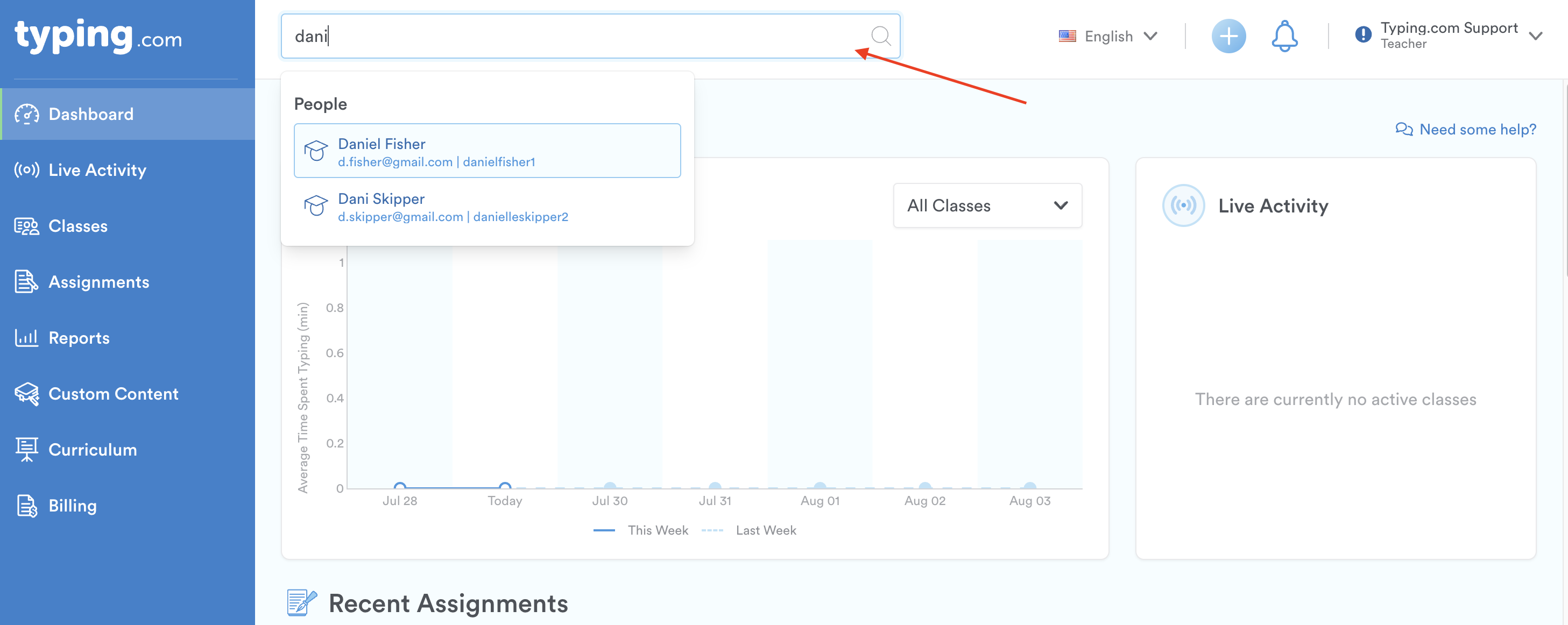
Step 4: Once in the student’s profile, click on “Typing Tests.”

Step 5: Scroll down to see all the typing tests the student has taken.

Step 6: Hover over the typing test you want the certificate for and click the blue ribbon icon.

Step 7: A new window tab will open where you can print or download the test certificate. Click the printer icon to print and the arrow pointing down icon to download.

Option 2: Class Roster
- Step 3: Click 'Classes' on the left-hand side.

- Step 4: Select the class in which the student is enrolled.

- Step 5: Click on the 'Students' tab to access the class roster and locate the student’s name.

- Step 6: Click directly on the student's name to open their profile.
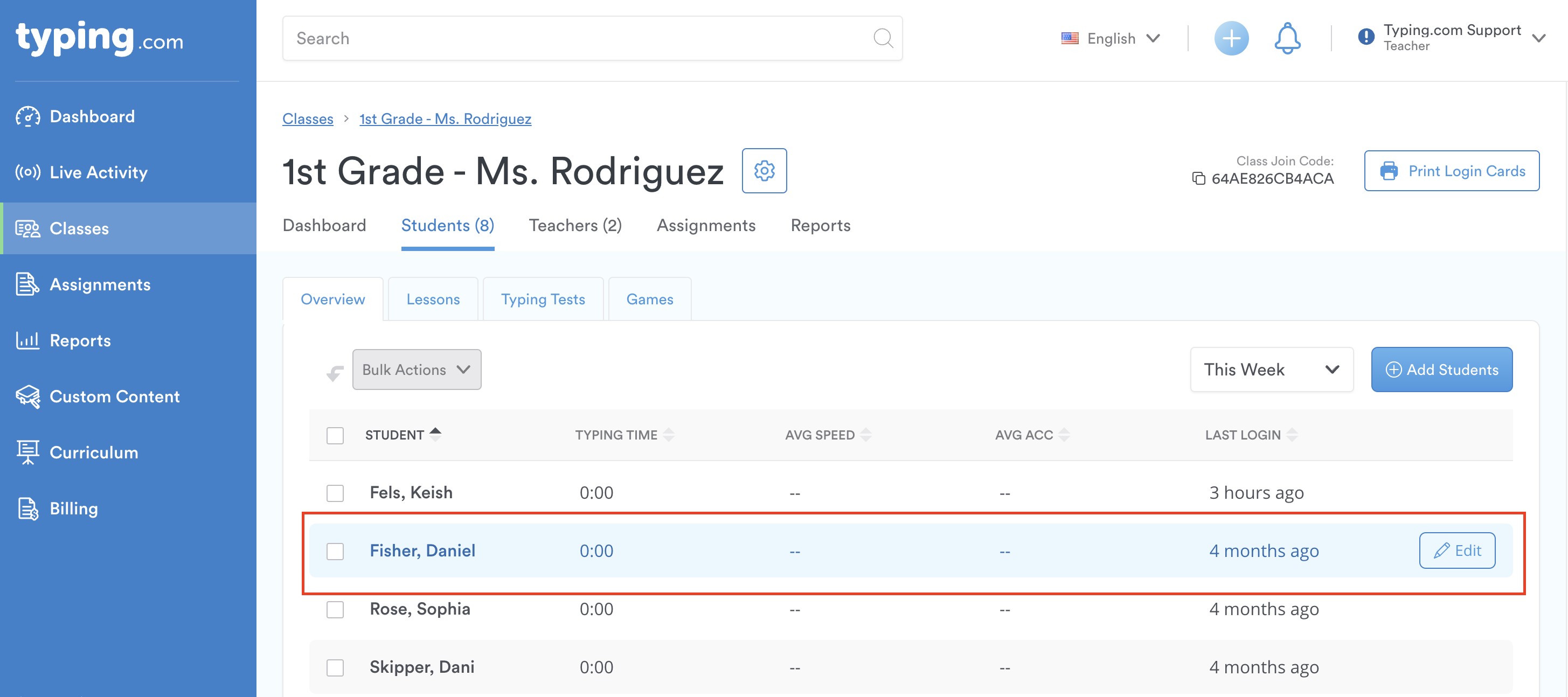
Step 7: Once in the student’s profile, click on “Typing Tests.”

Step 8: Scroll down to see all the typing tests the student has taken.

Step 9: Hover over the typing test you want the certificate for and click the blue ribbon icon.

Step 10: A new window tab will open where you can print or download the test certificate. Click the printer icon to print and the arrow pointing down icon to download.

That's it! Now you know how to print test certificates and celebrate your students' achievements. 😊
