Reset Student Progress (Teacher)
Whether you need to give a student a fresh start or just reset specific lessons, we've got you covered. Our step-by-step instructions will make the process quick and easy, ensuring your students can keep improving their typing skills without a hitch.
The Reset Progress feature allows you to reset a student's entire account progress back to 0%. Don't worry—achievements, badges, stars, WPM, and accuracy averages will remain intact. Let’s dive in and get started!
Pro-Tip: You can also reset progress for individual lessons as shown in the image below. Skip ahead to the "Reset Individual Lesson" section to learn more.

Let’s get started.
Reset Account Progress
Step 1: Log in to your Teacher Portal HERE.
Step 2: Click on “Classes”

Step 3: Select the class with the student(s) whose progress you want to reset.

Step 4: Inside the class page, click on the 'Students' tab to access the class roster.

Step 4: Select the student(s) by clicking the checkbox next to their name. To select all students, click the white box to the left of "Student" title below the “Bulk Actions” button.

Step 5: Click “Bulk Actions” and select “Reset Progress” from the dropdown menu.

Step 6: A dialog box will pop up. Here you can choose which curriculum and areas of the student account(s) to reset by checking the appropriate boxes and selecting from the dropdown menu.

Step 7: Enter the word “CONFIRM” and click “Reset Progress.” This action is final and cannot be undone.

Reset Individual Lessons
Need to reset only one lesson or a few? Follow these steps:
Step 1: Locate the student's profile using the search bar or by clicking directly on their name from your class roster.
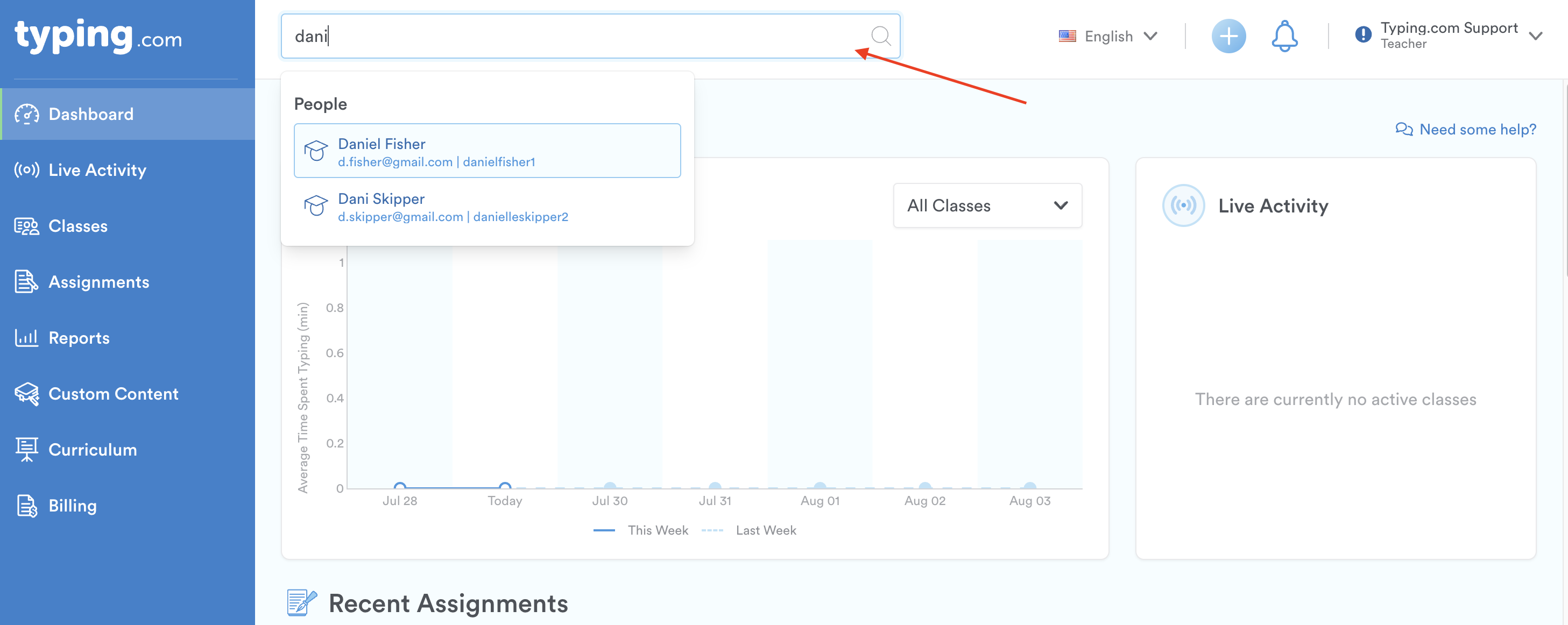
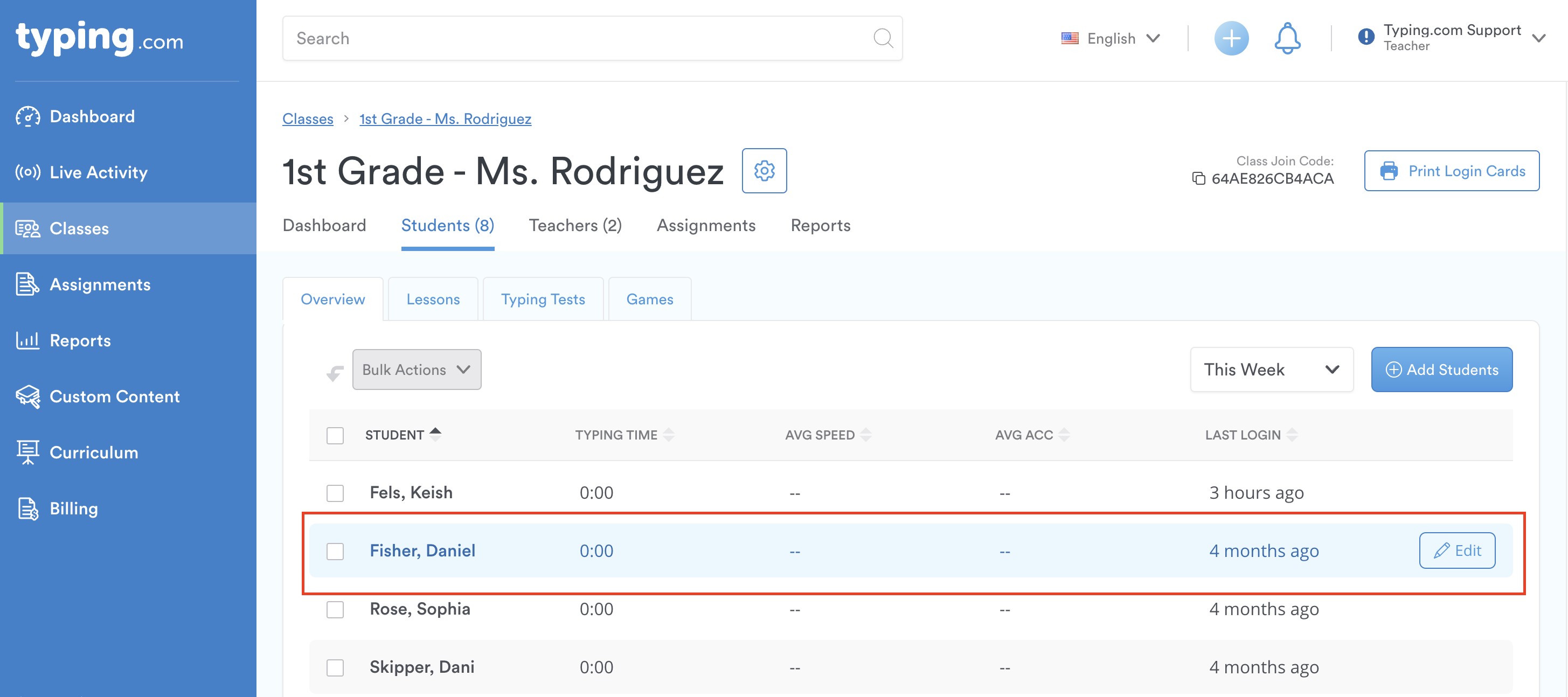
Step 2: In the student's profile, click on the 'Lesson Progress' tab.

Step 3: Scroll down to find the lesson you want to reset and click the red trash icon to the right of the lesson.

Step 4: A dialogue pop-up box will appear. Click “Yes” to finalize this action. This action cannot be undone.

That's it! Now you know how to reset students' account and lesson progress. Keep up the great work in supporting your students' learning journey! 😊
