Understand the "Themes" Tab (Student)
Personalizing your Typing.com experience is easy with a variety of themes to choose from. Whether you want to add a touch of personality or enhance accessibility, changing your theme allows you to tailor your account to suit your preferences. In this guide, we'll walk you through the simple steps to navigate the Themes page and give your account a fresh new look.
Step 1: Log in to your account here.
Step 2: Click "Themes" on the top menu. This will take you to the Themes page where you can explore and select different themes for your account.

Step 3: On the Themes page, you'll find a variety of themes to choose from. Each theme comes with the option to select an avatar to accompany it. Simply click on the avatar of your preference, and your new theme will be applied to your account.
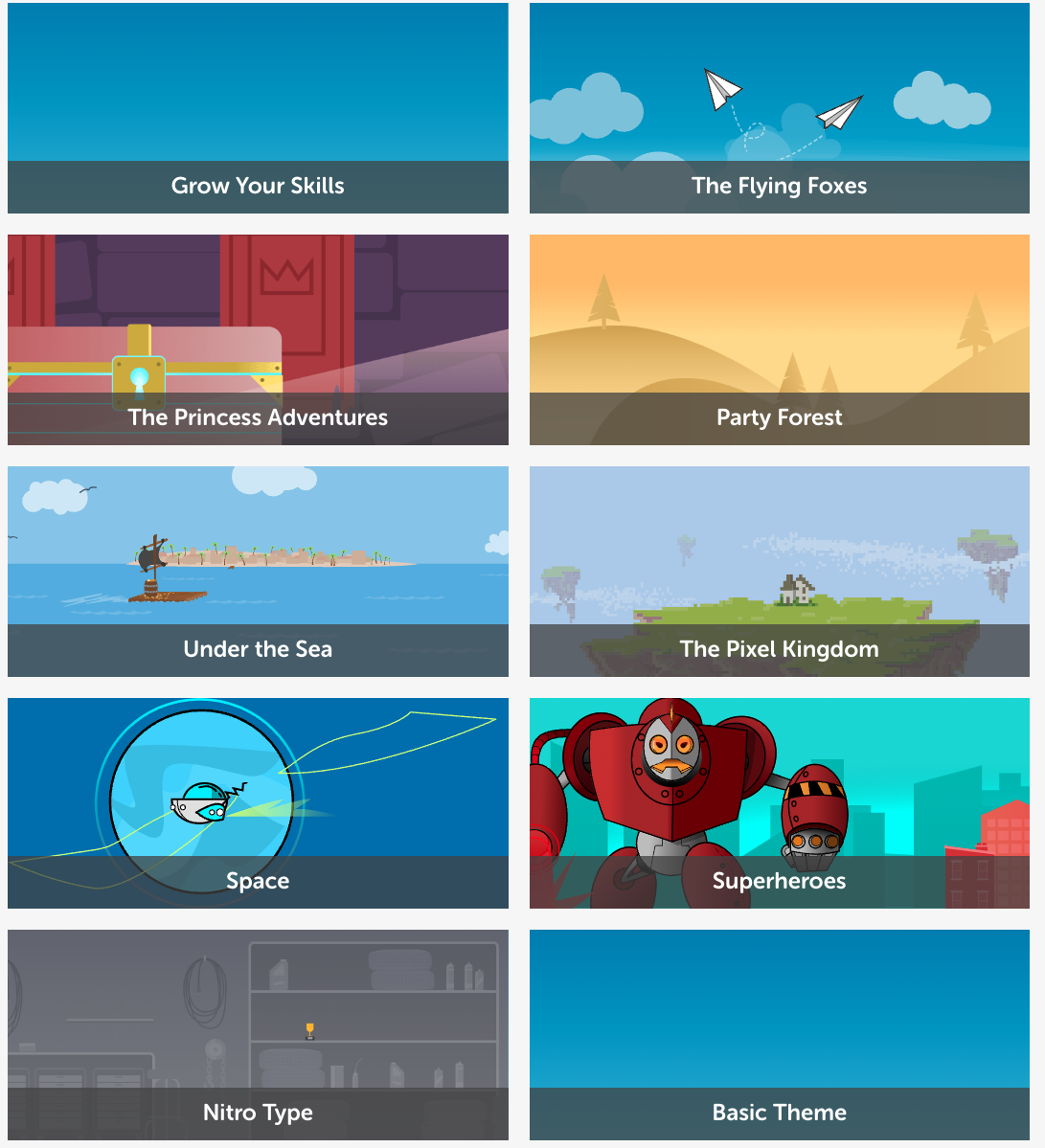
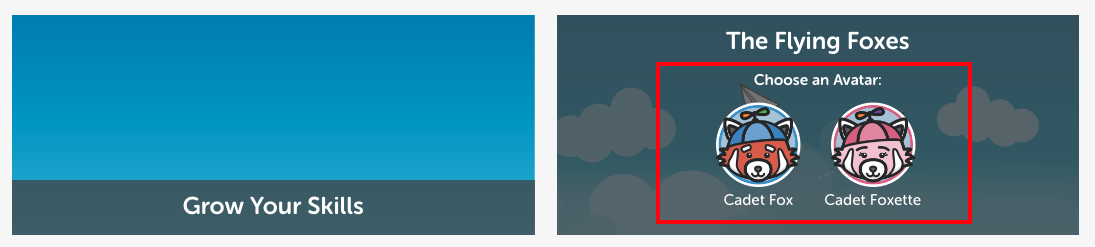
Congratulations! You've successfully learned how to change your theme on Typing.com. Remember, you can switch themes as often as you like to keep your account fresh and engaging.
Pro-tip: If you're looking for an accessible option, consider the Space theme, which is WCAG2 compliant and designed specifically for visually impaired users.
Enjoy exploring the different themes and customizing your Typing.com experience to reflect your unique style and preferences. Happy typing!
