Change Your Keyboard Settings (Student)
If you ever find the on-screen keyboard or hands too distracting, you can change your settings to hide them. You can also change your keyboard layout. Continue reading to learn how!
Pro-Tip: If any of the settings are unavailable in your account, these means your teacher has restricted access to them. Please contact your instructor for further assistance.
Step 1: Log in to your account here.
Step 2: Go to any of the lessons and click on “Resume” or “Start.”

Step 3: Once you’re inside the lesson, you'll be able to see the keyboard icon located on the top right corner of the page.

Step 4: Once you click on the icon, a small window appears where you can change the keyboard settings to:
- Show/hide keyboard
- Show/hide hands
- Make hands animated/Inert
- Change Keyboard layout

Step 5: Click “OK” to save your changes.
Change Keyboard Layout:
Typing.com offers various keyboard layouts to accommodate different languages, typing lessons, and user preferences. Whether you're mastering the Dvorak layout or switching between Spanish, Portuguese, or other curriculums, adjusting your keyboard layout is straightforward. Here's how:
Step 1: Navigate to the settings menu as before.

Step 2: Look for the Keyboard Layout setting in the menu. Click on the drop-down menu and choose the layout you need, whether it's Spanish, Portuguese, Dvorak, or another variation.

Step 3: Once you've chosen the appropriate layout, click "OK" to save your changes.

Need Help Deciding?: If you're unsure which layout to choose, click on the "Need help deciding?" link for assistance.

Follow the Prompts: A pop-up box will appear. Select your desired keyboard language and identify your keyboard layout. Click "Next" to proceed.
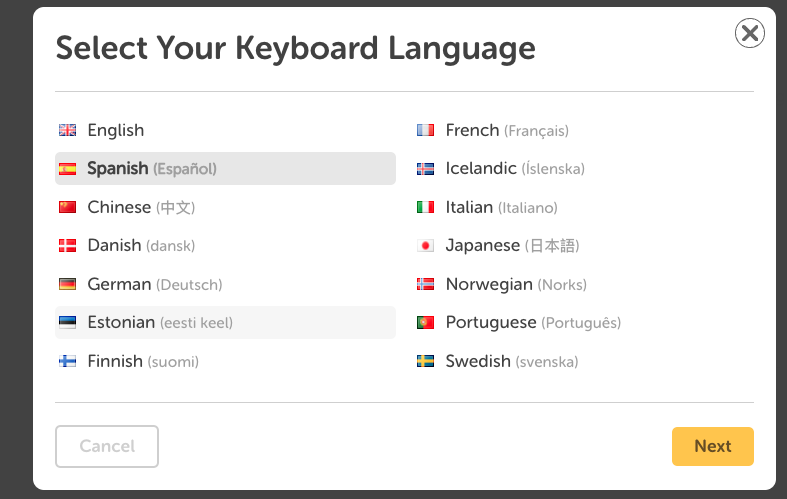
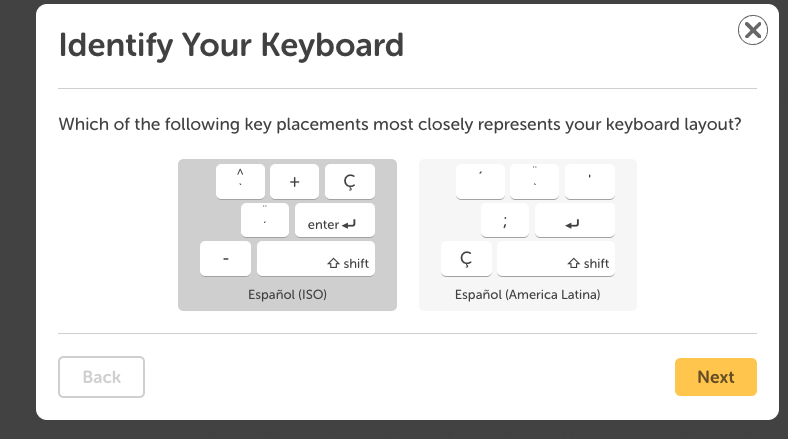
Update Keyboard Layout: After making your selections, click "Update Keyboard Layout" to confirm your choice.

Remember, it's essential to match the Typing.com keyboard layout with your computer's settings. If you encounter any issues or need further assistance, don't hesitate to reach out to our support team at support@typing.com. We're here to help you succeed!
Now you know how to change your keyboard settings. 😊
